How to: Edit content
When logged in as an editor you see a black toolbar on the of every page. The options change depending on what kind of module or content type the page is using.
An article page will have Edit Article and Add new article as options. Clicking on edit will pop up a window where you can change the article, add thumbnail images, upload documents, specify relations to tags etc. and delete.
Content
The content tab is straight forward with Title, Status, date, Blurb and Body.
Thumbnail images
For new articles the Thumbs and Uploads are not available until the article has been saved at least once. When saved you can speficy a thumbnail image that will be used by the article in list mode and detail mode. This require that the module layout has speficied the rky:thumb tag. Thumbs are uploaded in 3 sizes LG, MD and SM, and the module layout specify which will be used where. The size of the thumbnail images are specified in the Section.
Uploads
Documents can be uploaded to the article and will be listed on the page if the tag rky:resource-list has been put into the module layout. Several documents can be uploaded and edited.
Relations
Here you can relate thh content to Tags, Regions, Themese etc... depending on what has been specified int Admin/Collections.
CSS
It's possible to add CSS styling that will only be for this page.
Settings
In settings you can specify the slug (page url), published date, sub title and list order.
Body toolbar
The body text is edited inside a rich-text edtitor. Here you can make text bold, italic, make links and insert images.
The image editor is smart and will display the image nicely aligned left, right or center with a caption below (if checked).